In this article we will discuss how to configure Redis Object caching for WordPress.
What is Redis?
Redis is an open-source, in-memory data structure store, used as a database cache. Redis provides data structures such as strings, hashes, lists, sets, sorted sets with range queries, bitmaps, hyper log, geospatial indexes, and streams. At times when MySQL becomes congested for your WordPress installation due to heavy queries, Redis can help reduce that load by using in-memory data structure storage.
To become a partner with CyberLoader Click here.
Configure Redis Object caching for WordPress Table of content:
- Install Redis and Redis PHP extension on CyberPanel.
- Remove Redis from CyberPanel.
- Install Redis Plugin on WordPress.
- Redis setup with Redis WordPress plugins.
Install Redis and Redis PHP extension on CyberPanel.
Once you login to your CyberPanel now go to the ‘Manage Services->Applications‘ on sidebar show in image.
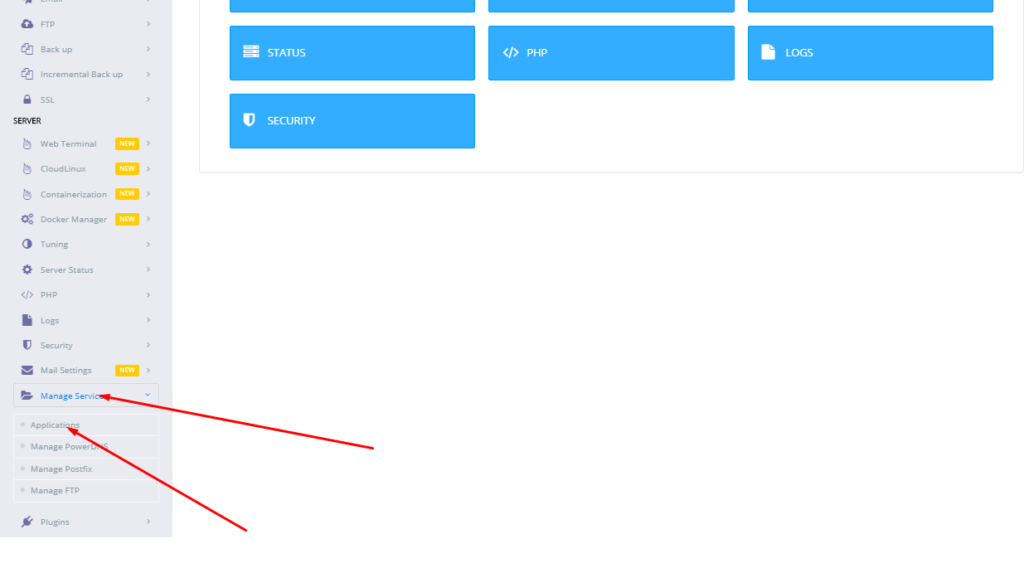
After clicking on Application you will come to application page. Here You can see the option to install Redis Daemon. Now to Click install button present in front of the Redis on your screen
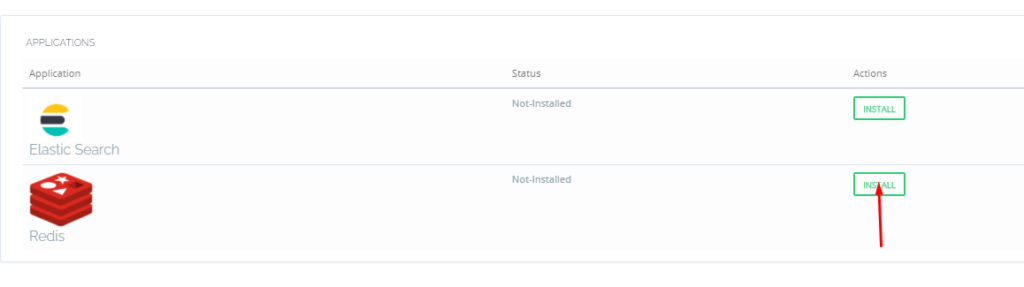
Then the installation process will be started. Once you click the window you can see a popup window appear which shows you the installation process and at the end of the process, Then you can see the version and all about the Redis information. Once Installation is completed the page refreshes automatically and you can see that Redis is now installed.
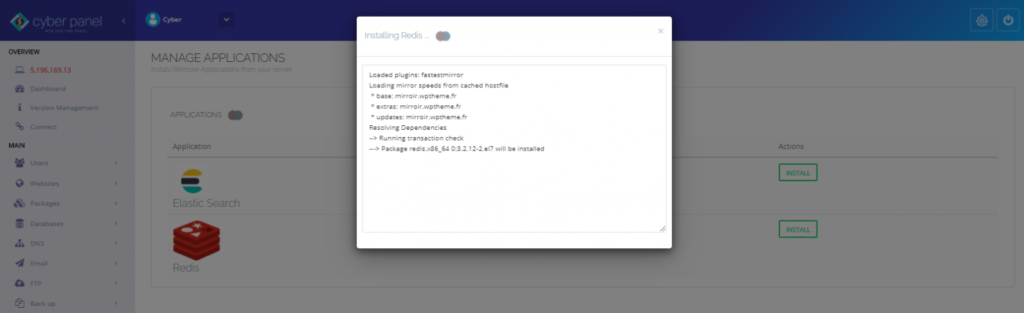
Read About: Linux Commands and Tools to monitor your server performance
Remove Redis from CyberPanel
Once you installed Redie and now you want to remove Redis the procedure is the same, first go to ‘Manage Services->Applications, here you can see Redis is installed on your server, for remove this click on the Remove button.
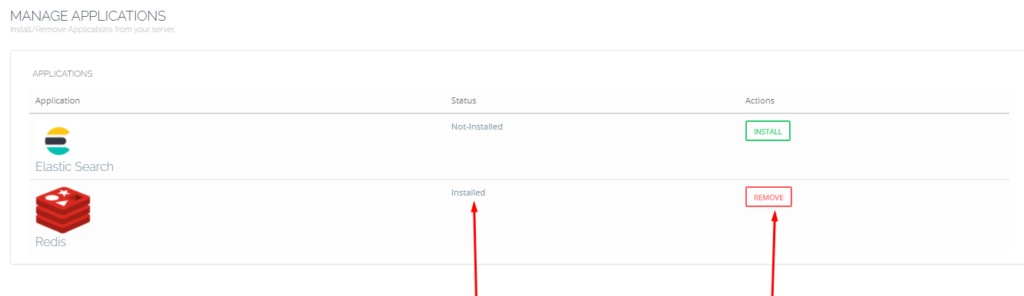
Once you click the remove you can see a popup window appear which shows you the uninstallation process and at the end of the process.
Install Redis Extension in CyberPanel:
Once the installation of Redis is done properly then you have to install the Redis extension, For installing the Redis extension go to the ‘PHP->Install Extensions on sidebar shown in the image.
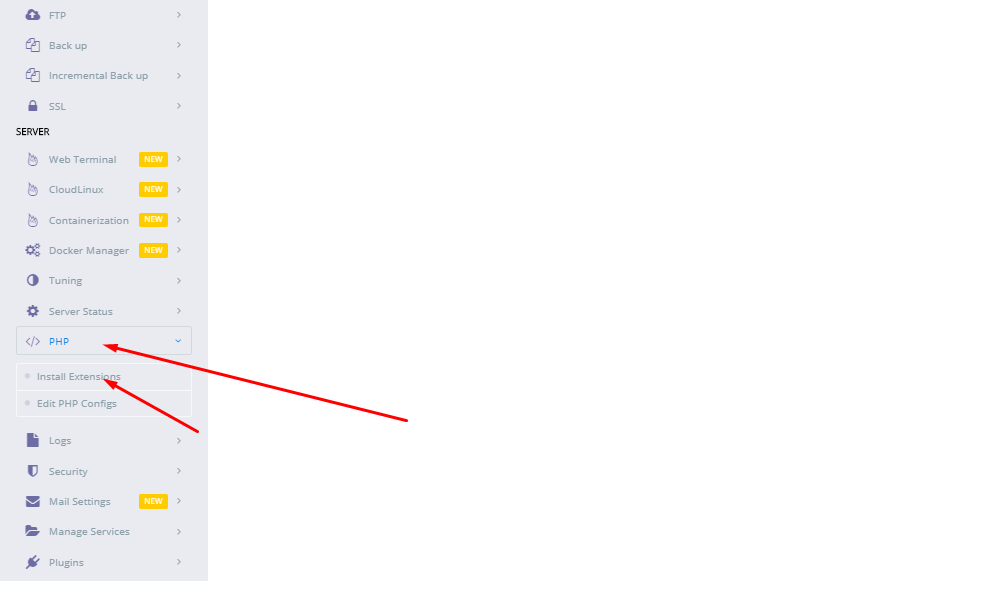
When you are on this page. Here you have to select a PHP version to install the extension for. Mostly the version that you are using for your site on which you want to set up Redis.
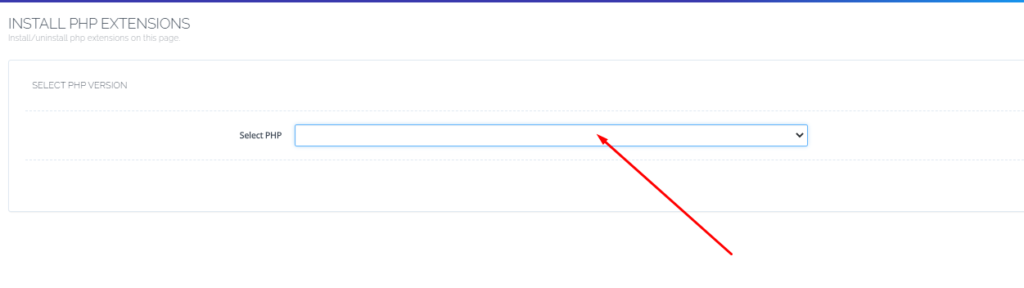
Here you can select the PHP version according to your website and install the Redis extension. I selected PHP 7.4 for installation. Because I use this for my site. After selection, you search Redis in the search box and you get the required result. And you can see the install button.
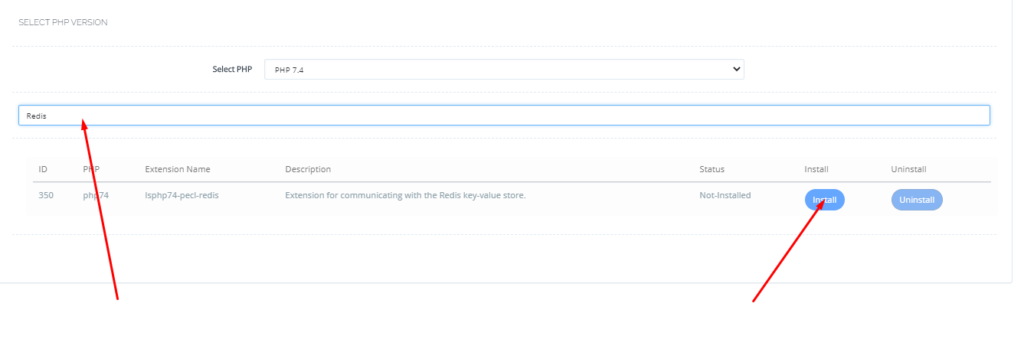
After clicking the install button you can see the installation process will start.
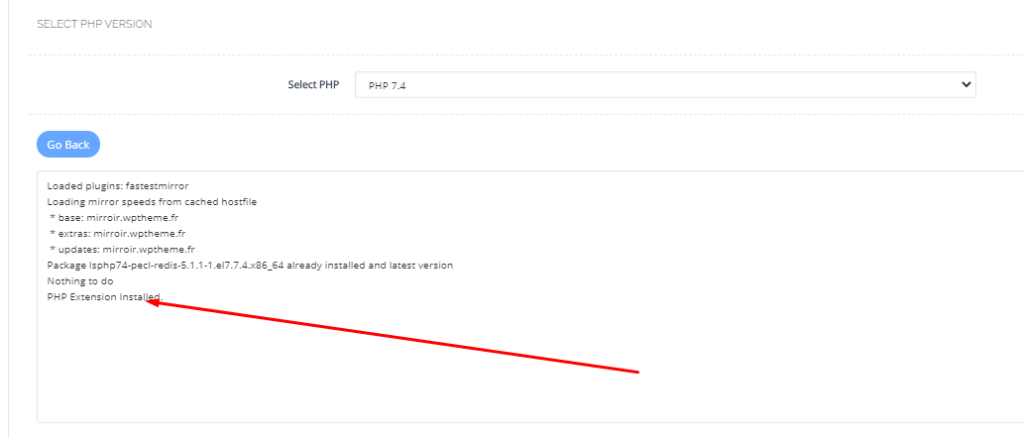
If the Installation done properly go back and check the status of the extension.
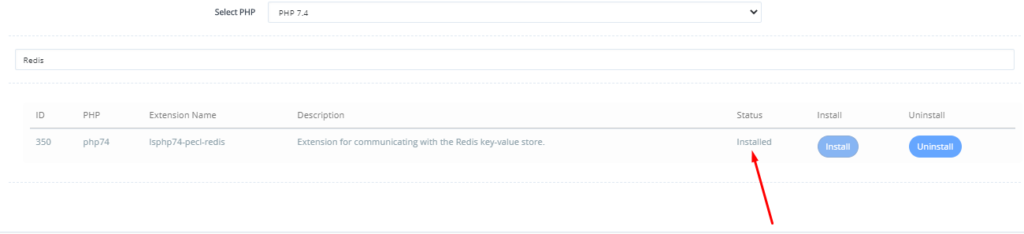
If everything done perfect. this process is for Cyberpanel. Now its time to setup on your WordPress site.
Setup Modsecurity On CyberPanel to Protect Your Websites From Online Attacks Using
Install Redis Plugin on WordPress:
Login to the WordPress goto Dashboard Click on Plugin on the sidebar, Then click on Add New, Then Search Redis in the Search bar and you can see the Redis plugin and then click on install and then activate.
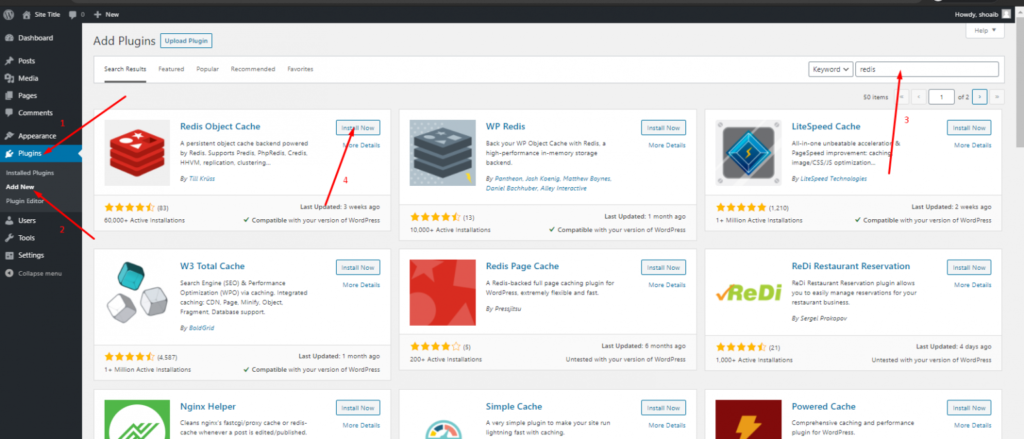
All done for Configure Redis Object caching for WordPress. you can enjoy redis now.
How to perform a Stress Test on your Web application using CyberLoader?
Follow CyberLoader on Facebook / Twitter.
Join our Facebook group.
